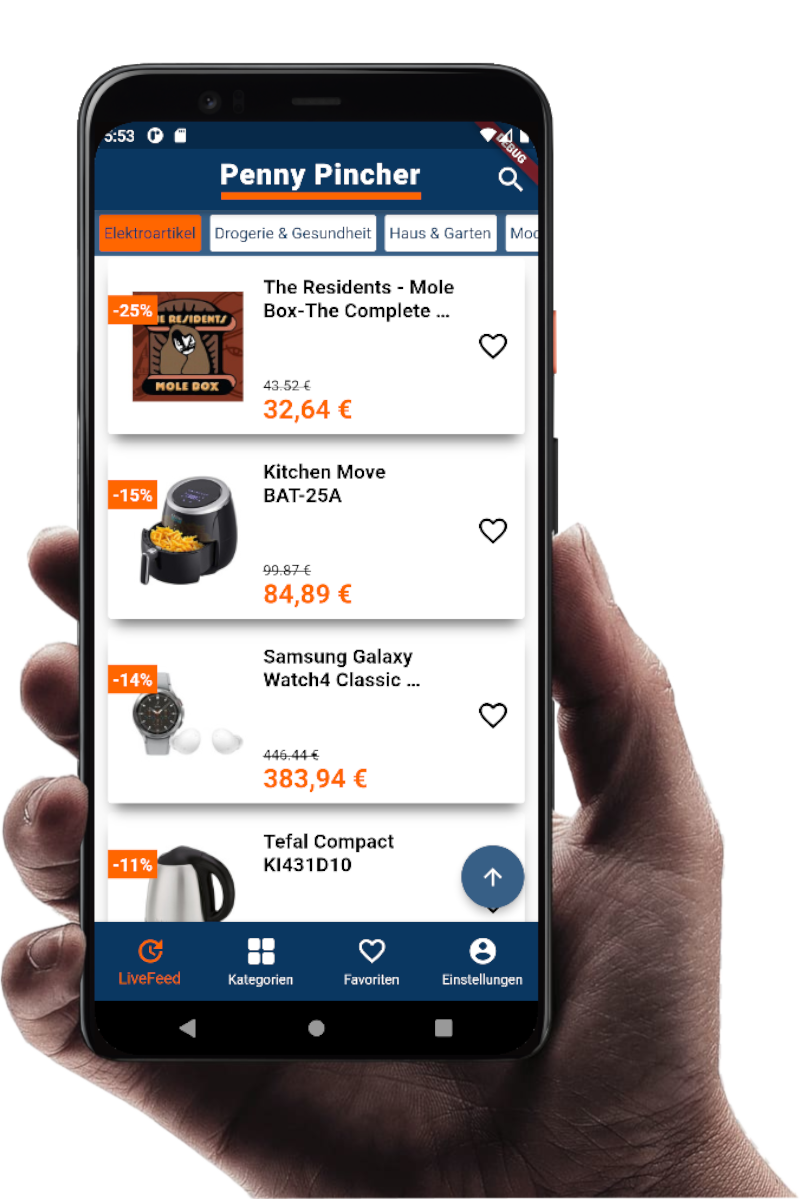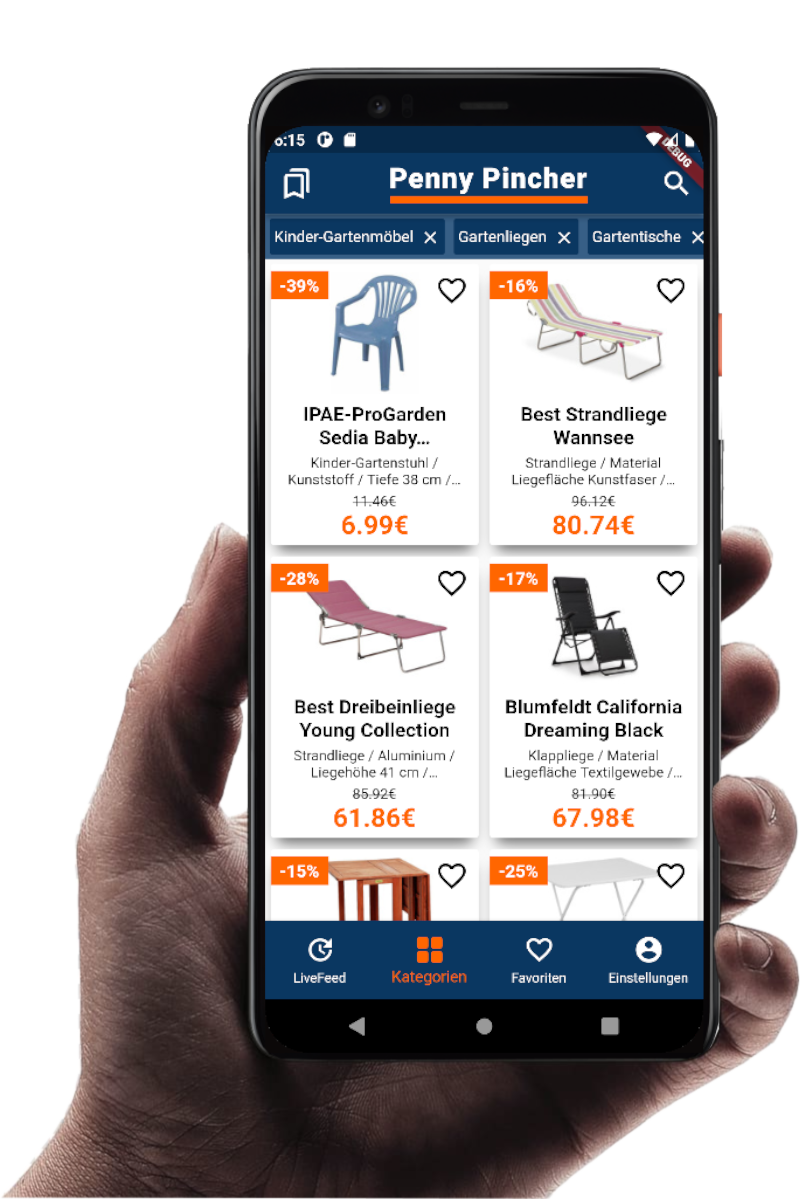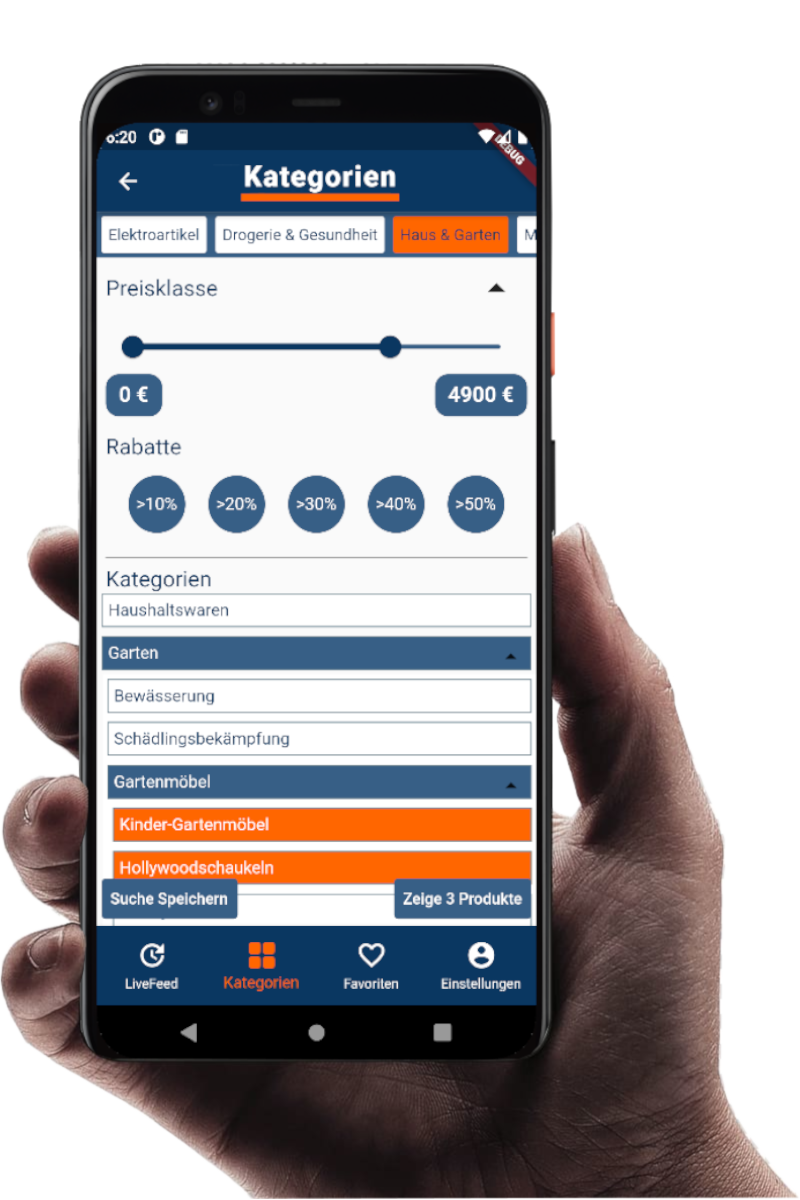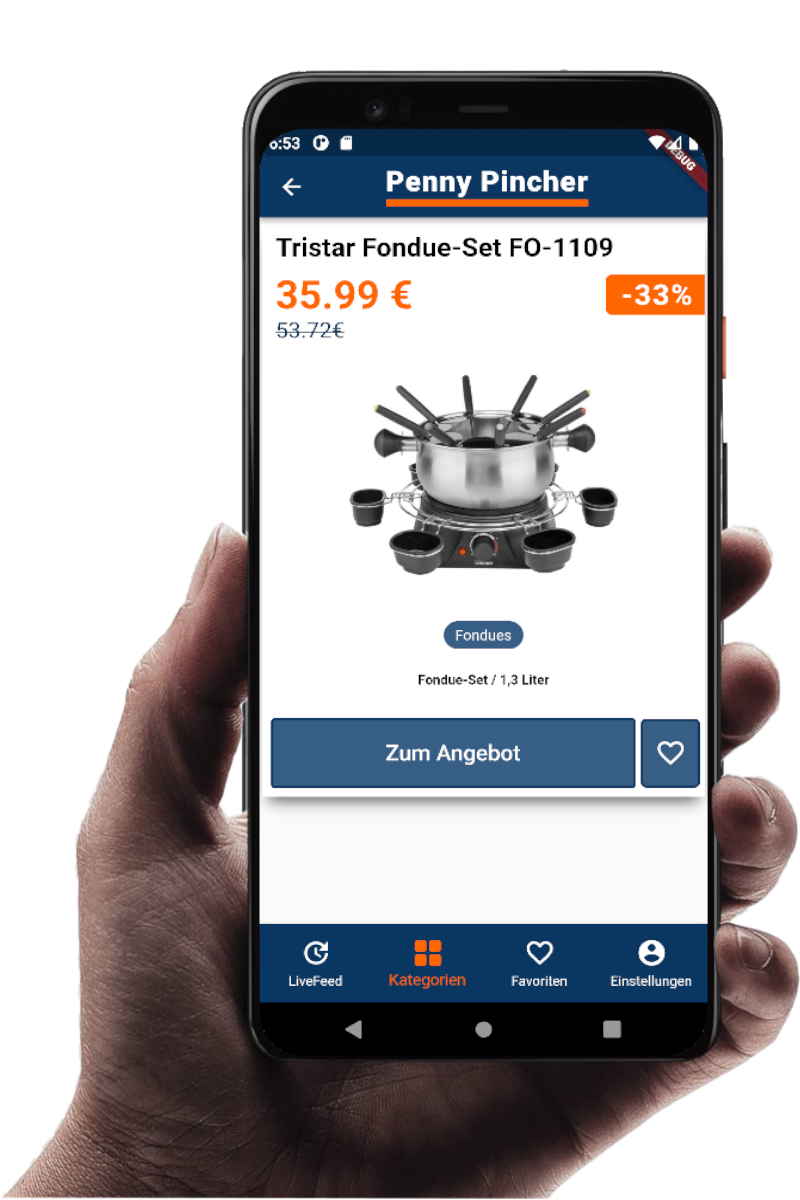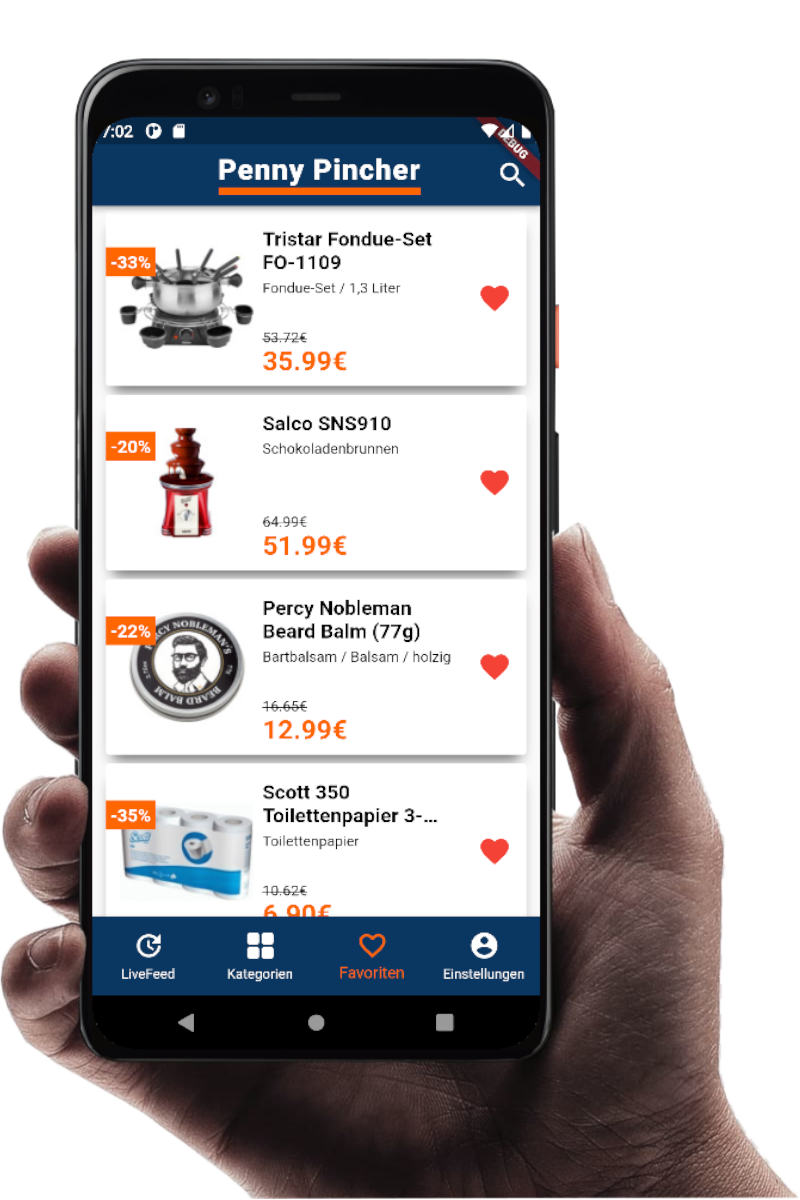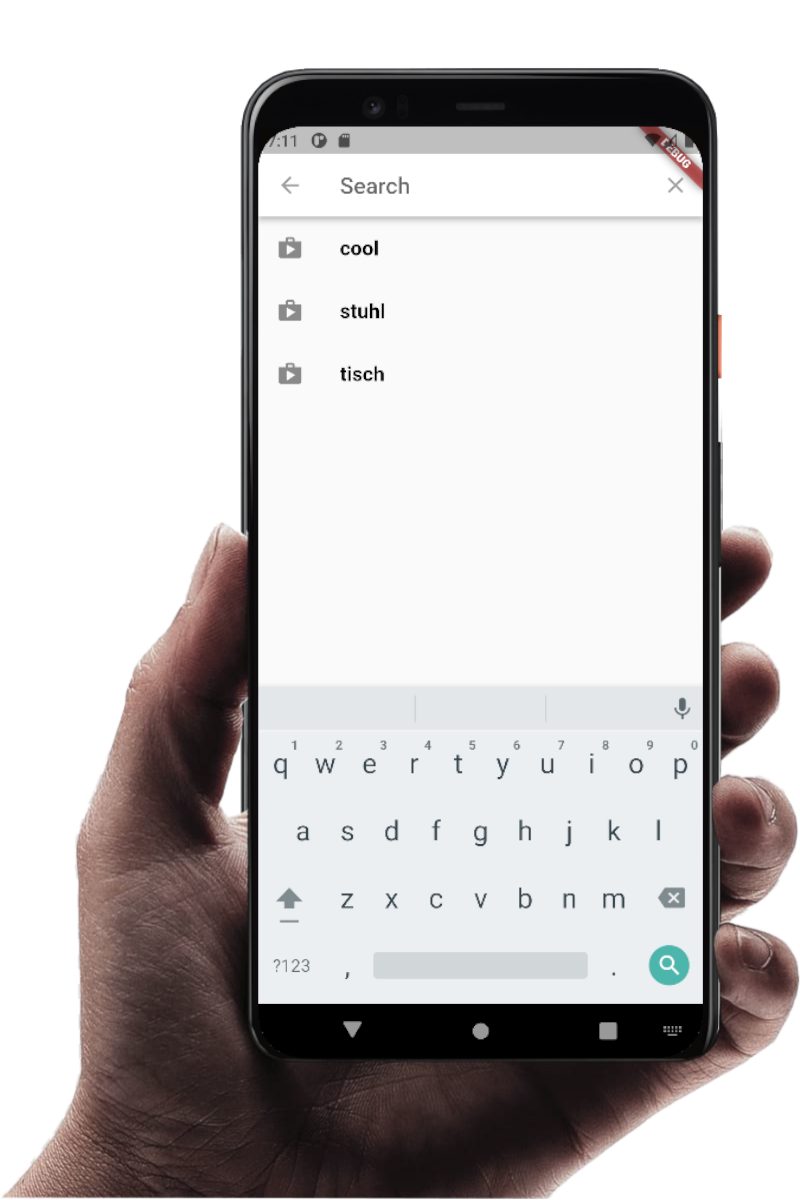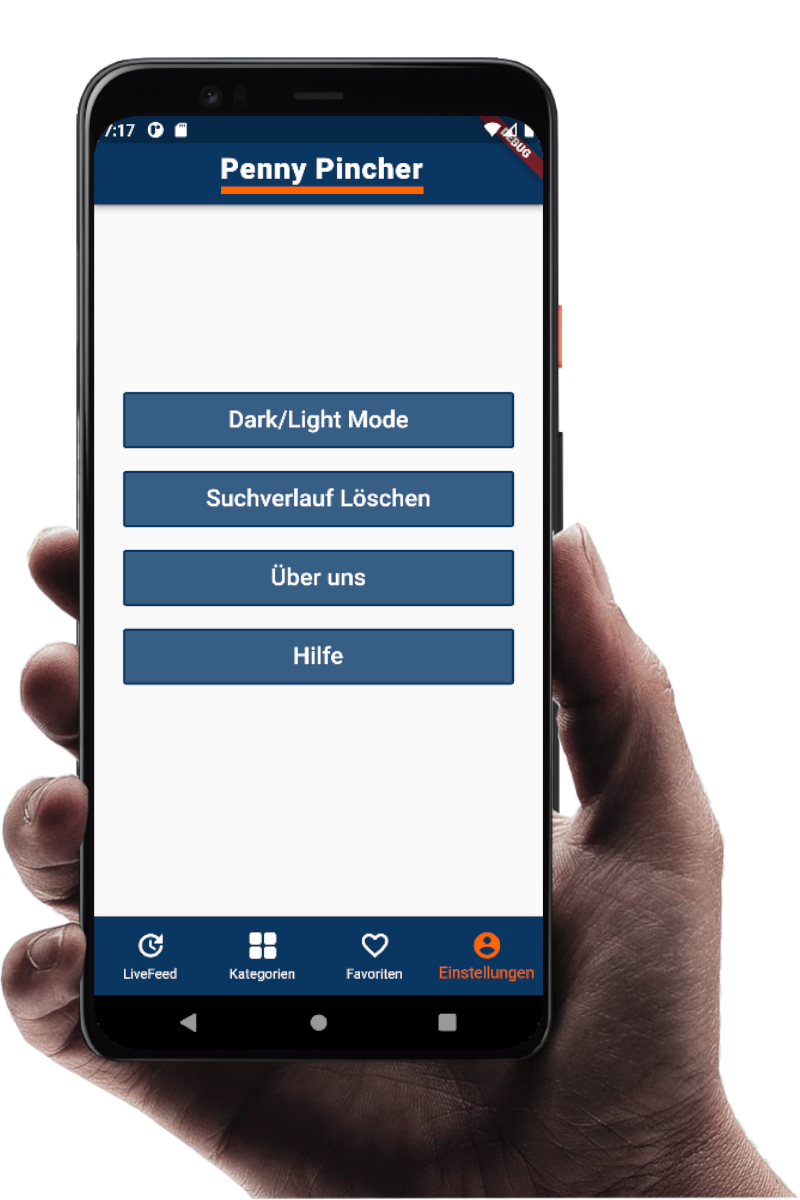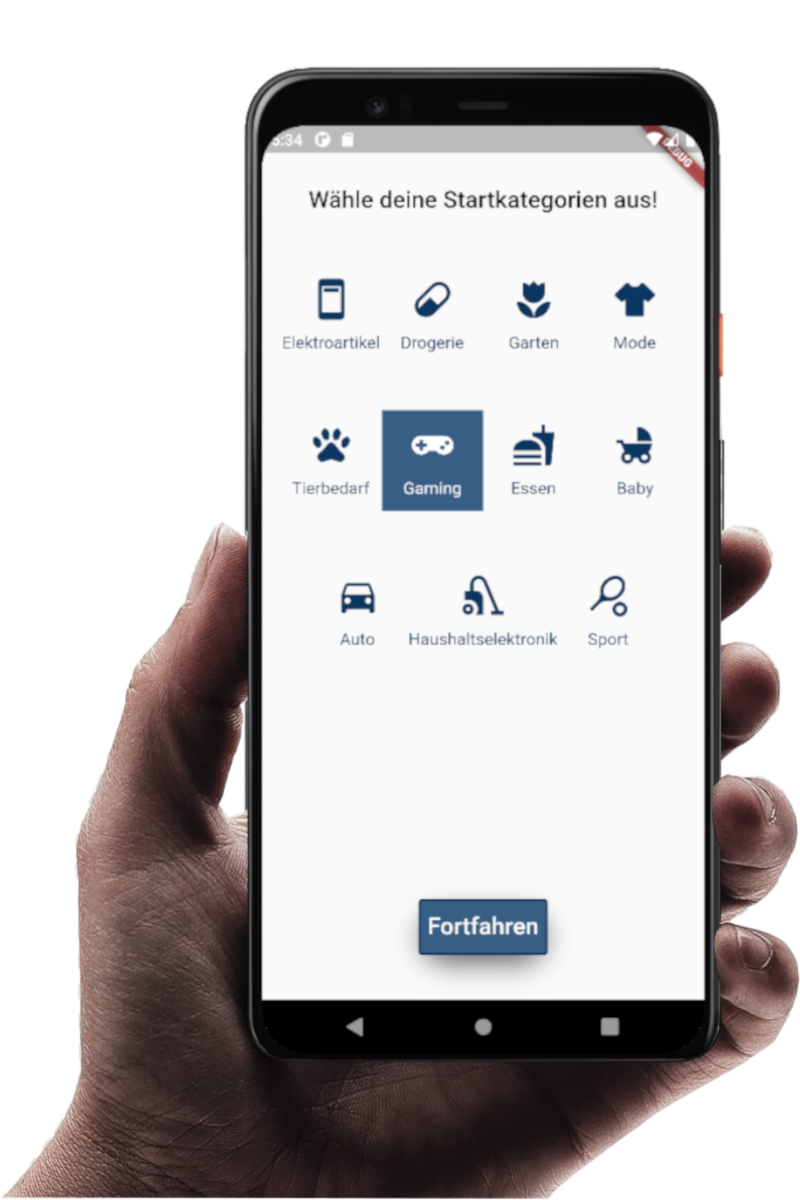
With our App you will find the best bargains! To not be overwhelmed with all of our bargains, you can choose your favorite starting categories on our Welcome Screen when you open the app for the first time. After that you will be sent to the Live Feed.